- Продукт
- Учебные модули
- Преподаватели
- Отзывы
Учебные модули
Чтобы сделать процесс преподавания языков максимально удобным, мы разработали специальные учебные модули, которые может использовать в своих уроках каждый репетитор. В структуре модулей реализованы наиболее прогрессивные техники обучения, имитирующие естественные психологические механизмы. Благодаря нашим интерактивным методическим материалам, ученики могут активно развивать навыки зрительного, фонетического, ассоциативного и других способов запоминания иностранных слов. Инновационная технологическая база наших модулей позволяет реализовать все преимущества обучения онлайн. Преподаватель может использовать в своей работе не только текстовые задания и картинки, но также учебные аудио- и видеоматериалы и даже интерактивные задания в игровой форме. А благодаря разнообразию готовых модулей уровень сложности упражнений может легко варьироваться от начального до продвинутого в зависимости от запросов конкретного ученика.
Каждый репетитор имеет возможность комбинировать различные модули в нужной ему последовательности с учетом текущих педагогических задач. Кроме того, любой модуль может быть отредактирован, дополнен личными материалами учителя и трансформирован в форму, наиболее соответствующую особенностям его стиля преподавания. А специально для репетиторов, чьи приемы обучения выходят за рамки типичных упражнений, мы создали шаблон стандартного модуля, на базе которого они сами могут легко сконструировать уникальный учебный материал.
Модуль №1 – "Посмотрите на картинку, прослушайте и повторите, что на ней изображено"
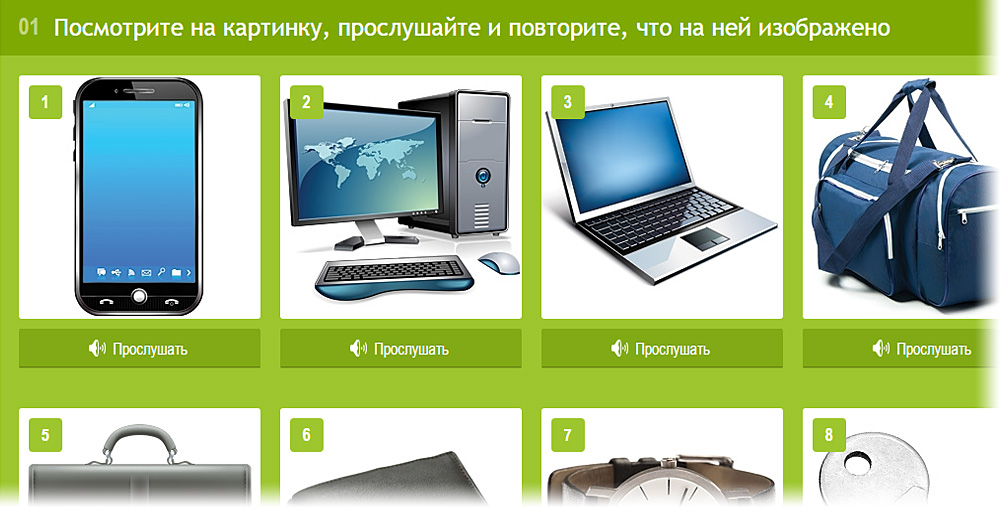
Модуль №1 – "Посмотрите на картинку, прослушайте и повторите, что на ней изображено"
Модуль позволяет связать изображение и звук.
Преподаватель может установить любую картинку и прикрепить к ней любой записанный заранее звуковой файл.
Ученик видит иллюстрацию и может прослушать приложенный аудиофайл.
Примеры использования:
- Изучение букв и буквосочетаний
На иллюстрациях – буквы и/или буквосочетания конкретного языка (например, Aa, Bb, … th, sh, ng и пр. для английского; eau, au и пр. для французского и т.д.). В звуковых файлах – особенности произношения букв и звуков. - Изучение слов
На иллюстрации – определенная картинка, в звуковом файле – произношение слова, ее описывающего. - Прослушивание песен/диалогов/текстовых блоков
На иллюстрации – картинка, так или иначе характеризующая аудиоряд, размещенный в звуковом файле.
И т.д.
Видеоинструкция по настройке модуля 01:
В библиотеке преподавателя может быть несколько модулей такого типа, каждый – со своим наполнением.
Количество элементов (изображение → аудиофайл) в модуле не ограничено.
Поддерживаются следующие форматы файлов:
Картинка – .gif, .jpeg, .jpg, .png. Размер файла – не более 5 мегабайт.
Размер картинки в модуле – 245х245 пикселей. Если исходная картинка больше или меньше этого размера, она будет автоматически уменьшена или увеличена соответственно.
Звук – .mp3, .wma. Размер файла – не более 10 мегабайт.
Модуль №2 – «Ответьте, правильный ли предмет изображен на картинке»

Модуль №2 – "Ответьте, правильный ли предмет изображён на картинке?"
на английском и китайском языках
Модуль позволяет связать изображение и вопрос, на который можно ответить «Да» или «Нет».
Преподаватель может установить любую картинку, привязать к ней подходящий вопрос и указать верный вариант ответа (ученику он не отображается). После того как ученик закончил выполнение задания, преподаватель видит правильные и неправильные ответы ученика, которые автоматически отмечаются системой.
Ученик видит иллюстрацию, читает вопрос и выбирает верный на его взгляд вариант ответа.
Примеры использования:
- Изучение слов и вопросительных предложений (простой вариант)
Иллюстрация и вопрос о том, что изображено на картинке. Например: «Это ручка?», «Это книга?» и т.д. - Изучение слов и вопросительных предложений (усложненный вариант)
Иллюстрация и вопрос о свойствах объекта на картинке. Например: «Это синяя ручка?», «Слово «карандаш» женского рода?», «Это раскрытая книга?» и т.д. - Изучение грамматики
На иллюстрации – название грамматического времени (например, Present Continuous), вместо вопроса – предложение. Если время на иллюстрации совпадает с временем, в котором построено предложение, ученик отвечает «Да», в противном случае – «Нет».
И т.д.
Видеоинструкция по настройке модуля 02:
В библиотеке преподавателя может быть несколько модулей такого типа, каждый – со своим наполнением.
Количество элементов (изображение → вопрос → два варианта ответов) в модуле не ограничено.
Поддерживаются следующие форматы файлов:
Картинка – .gif, .jpeg, .jpg, .png. Размер файла – не более 5 мегабайт.
Размер картинки в модуле – 245х245 пикселей. Если исходная картинка больше или меньше этого размера, то она будет автоматически уменьшена или увеличена соответственно.
Модуль №3 – «Напишите название предмета на картинке»
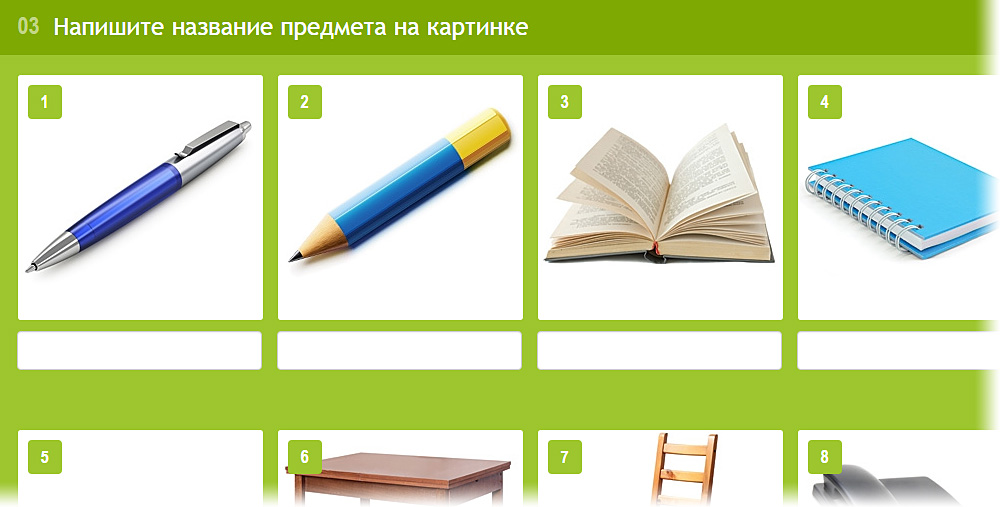
Модуль №3 – "Напишите название предмета на картинке"
Модуль позволяет связать изображение и слово.
Преподаватель может установить любую картинку и привязать к ней любое слово или словосочетание.
Ученик видит иллюстрацию и должен написать слово/словосочетание, соответствующее картинке.
Обратите внимание! Если преподаватель в режиме редактирования модуля использовал написание слов с артиклями («a», «an» – для английского языка, «le», «la», «les» – для французского и т.д.), то и ученик должен писать слова с артиклями. В противном случае ответы ученика будут помечены как неверные.
Примеры использования:
- Изучение слов и их правописания
Иллюстрация и описывающее ее слово или словосочетание.
Видеоинструкция по настройке модуля 03:
В библиотеке преподавателя может быть несколько модулей такого типа, каждый – со своим наполнением.
Количество элементов (изображение → слово) в модуле не ограничено.
Поддерживаются следующие форматы файлов:
Картинка – .gif, .jpeg, .jpg, .png. Размер файла – не более 5 мегабайт.
Размер картинки в модуле – 245х245 пикселей. Если исходная картинка больше или меньше этого размера, она будет автоматически уменьшена или увеличена соответственно.
Модуль №4 – «Выберите подходящее к картинке слово»
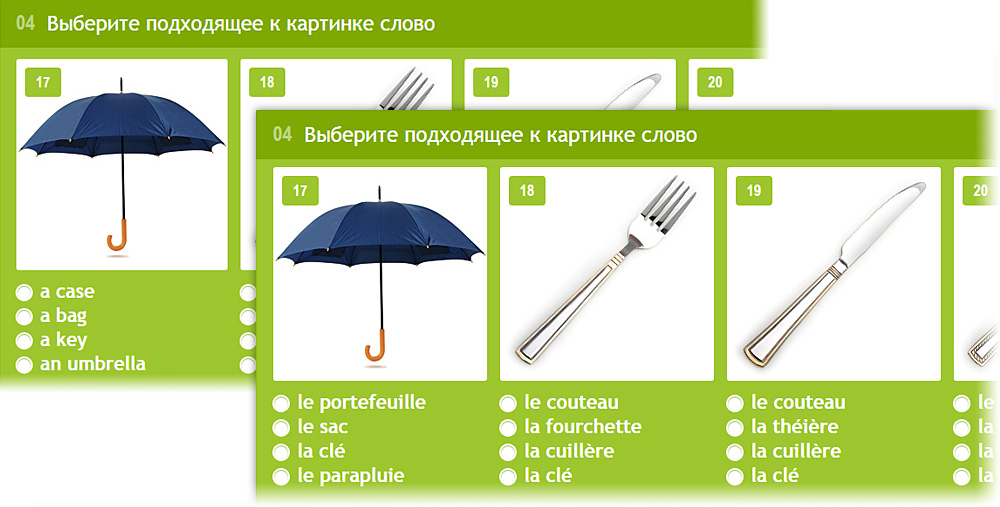
Модуль №4 – "Выберите подходящее к картинке слово"
на английском и французском языках
Модуль позволяет связать иллюстрацию и несколько слов/словосочетаний.
Преподаватель может установить любую картинку, привязать к ней до 4 вариантов слов или словосочетаний и указать верный ответ (ученику он не отображается). После того как ученик закончил выполнение задания, преподаватель видит правильные и неправильные ответы ученика, которые автоматически отмечаются системой.
Ученик видит иллюстрацию и должен выбрать из предложенных слов или словосочетаний один вариант, на его взгляд максимально подходящий к картинке.
Примеры использования:
- Изучение слов
Иллюстрация и связанное с ней слово. - Изучение фонетики слов
К иллюстрации прилагаются созвучные/похожие слова (например, для английского «fork» предлагаются на выбор варианты «cork», «fork», «ford», «pork»). - Изучение правописания слов
К иллюстрации прилагаются фонетически верные варианты слова, но написанные с орфографическими ошибками (например, для английского слова «fork» предлагаются варианты на выбор «forc», «fork», «forck», «fооrk»).
И т.д.
Видеоинструкция по настройке модуля 04:
В библиотеке преподавателя может быть несколько модулей такого типа, каждый – со своим наполнением.
Количество элементов (изображение → четыре варианта слова) в модуле не ограничено.
Поддерживаются следующие форматы файлов:
Картинка – .gif, .jpeg, .jpg, .png. Размер файла – не более 5 мегабайт.
Размер картинки в модуле – 245х245 пикселей. Если исходная картинка больше или меньше этого размера, она будет автоматически уменьшена или увеличена соответственно.
Модуль №5 – «Выберите подходящее к картинке предложение»

Модуль №5 – "Выберите подходящее к картинке предложение"
на французском и английском языках
Модуль позволяет связать иллюстрацию и несколько предложений.
Преподаватель может установить любую картинку, привязать к ней 3 варианта предложений и указать верный ответ (ученику он не отображается). После того как ученик закончил выполнение задания, преподаватель видит правильные и неправильные ответы ученика, которые автоматически отмечаются системой.
Ученик видит иллюстрацию, читает предложения и выбирает верный на его взгляд вариант предложения.
Примеры использования:
- Изучение слов и предложений
Иллюстрация и связанное с ней предложение. - Изучение грамматики
На иллюстрации – название грамматического времени (например, Present Continuous), ниже приведены предложения в разных временах. Ученик должен выбрать предложение, составленное в грамматическом времени, соответствующем указанному на иллюстрации.
И т.д.
Видеоинструкция по настройке модуля 05:
В библиотеке преподавателя может быть несколько модулей такого типа, каждый – со своим наполнением.
Количество элементов (изображение → три варианта предложений) в модуле не ограничено.
Поддерживаются следующие форматы файлов:
Картинка – .gif, .jpeg, .jpg, .png. Размер файла – не более 5 мегабайт.
Размер картинки в модуле – 245х245 пикселей. Если исходная картинка больше или меньше этого размера, она будет автоматически уменьшена или увеличена соответственно.
Модуль №6 – «Выберите правильный ответ на вопрос»
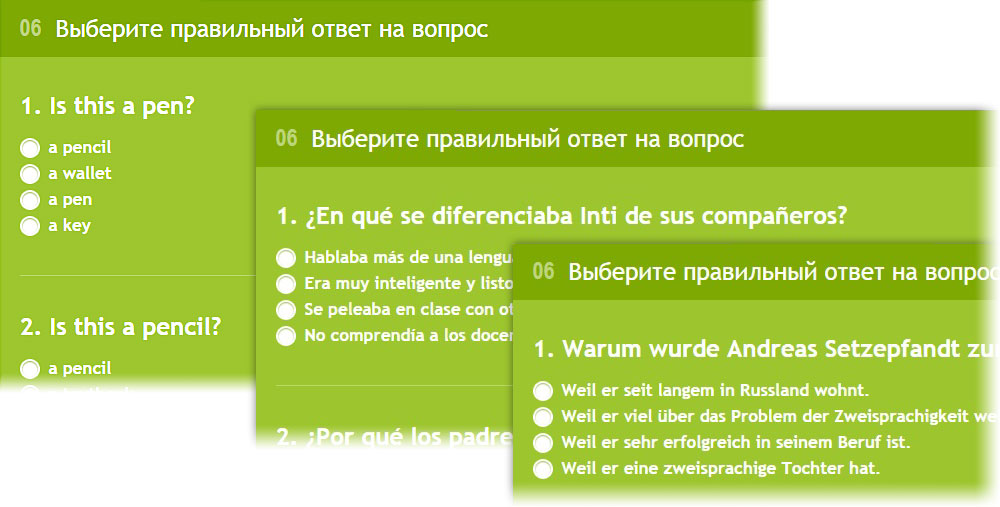
Модуль №6 – "Выберите правильный ответ на вопрос"
на английском, испанском и немецком языках
Модуль позволяет связать вопрос и несколько вариантов ответа.
Преподаватель может ввести любой вопрос, задать 4 варианта ответа и указать верный (ученику он не отображается). После того как ученик закончил выполнение задания, преподаватель видит правильные и неправильные ответы ученика, которые автоматически отмечаются системой.
Ученик видит вопрос, и выбирает из четырех вариантов верный на его взгляд ответ.
Примеры использования:
- Классический модуль «Вопрос – варианты ответа»
Любые вопросы, любые варианты ответа. - Вставка правильных слов
В качестве ответов могут быть слова, которые необходимо вставить в предложение. Например, вопрос: «What ____ you painting?», варианты ответов – «am», «is», «are», «do».
И т.д.
Видеоинструкция по настройке модуля 06:
В библиотеке преподавателя может быть несколько модулей такого типа, каждый – со своим наполнением.
Количество элементов (вопрос → четыре варианта ответа) в модуле не ограничено.
Модуль №7 – «Составьте слово из букв, перетаскивая их на нужные места»
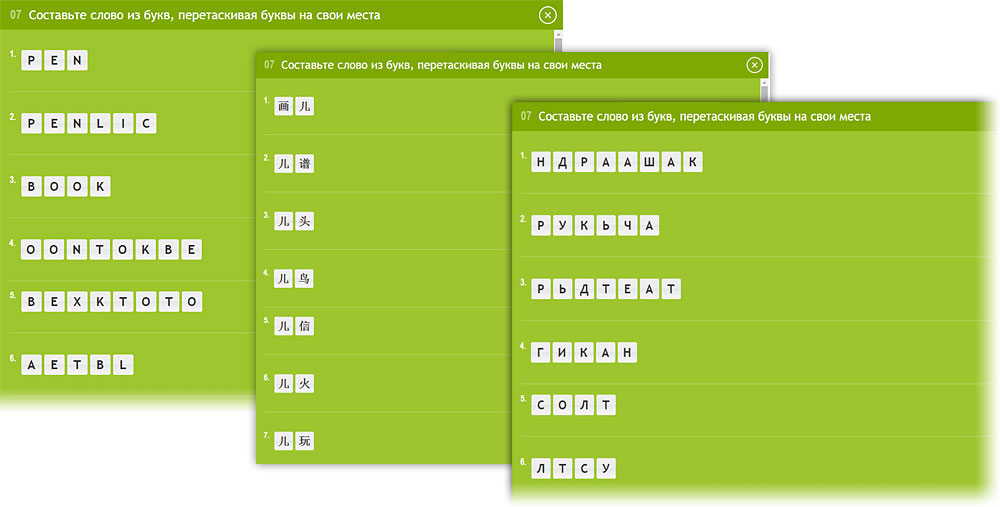
Модуль №7 – "Составьте слово из букв, перетаскивая буквы на свои места"
на английском, китайском и русском языках
Модуль позволяет составлять анаграммы.
Преподаватель может задать любые слова. Система разобьет их на буквы, которые перемешает и покажет ученику.
Ученик видит наборы букв, из которых необходимо составить слово.
Обратите внимание! Будьте осторожны со словами, состоящими из большого количества букв. Оптимальная длина слов для этого модуля от 3 до 6 букв. Ученику проще составить короткие слова, чем длинные.
Видеоинструкция по настройке модуля 07:
В библиотеке преподавателя может быть несколько модулей такого типа, каждый – со своим наполнением.
Количество элементов (слов) в модуле не ограничено.
Модуль №8 – «Сопоставьте слова с картинками»
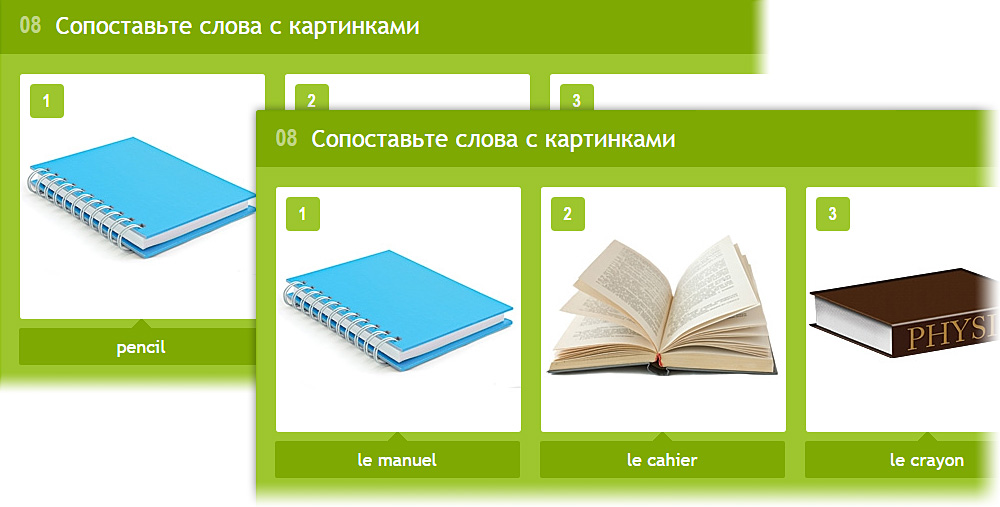
Модуль №8 – "Сопоставьте слова с картинками"
на английском и французском языках
Модуль позволяет связать картинку и слово.
Преподаватель может установить любую иллюстрацию и привязать к ней слово. При отображении модуля ученику слова под картинками располагаются случайным образом в пределах одной строки.
Ученик видит иллюстрации и слова под ними. Перетаскивая мышкой слова под картинками, ученик должен сопоставить картинку и слово. Слова перетаскиваются в пределах одной строки. Перетаскивать слова между строками нельзя.
Примеры использования:
- Изучение слов
Иллюстрация и связанное с ней слово. - Вставка правильных слов
На иллюстрациях могут быть предложения с пропущенными словами (по одному в каждом), а под картинками – слова, которые необходимо вставить.
И т.д.
Видеоинструкция по настройке модуля 08:
В библиотеке преподавателя может быть несколько модулей такого типа, каждый – со своим наполнением.
Количество элементов (изображение → слово) в модуле не ограничено.
Поддерживаются следующие форматы файлов:
Картинка – .gif, .jpeg, .jpg, .png. Размер файла – не более 5 мегабайт.
Размер картинки в модуле – 245х245 пикселей. Если исходная картинка больше или меньше этого размера, она будет автоматически уменьшена или увеличена соответственно.
Модуль №9 – «Найдите правильную картинку»

Модуль №9 – "Найдите правильную картинку"
на русском и китайском языках
Модуль позволяет связать предложение (вопрос) и несколько иллюстраций.
Преподаватель может ввести предложение (вопрос), привязать к нему 4 картинки (ответа) и указать верный вариант (ученику не отображается). После того как ученик закончил выполнение задания, преподаватель видит правильные и неправильные ответы ученика, которые автоматически отмечаются системой.
Ученик видит предложение (вопрос) и должен выбрать верный на его взгляд ответ (картинку).
Примеры использования:
- Изучение слов и предложений
Вопрос и связанное с ним слово.
Видеоинструкция по настройке модуля 09:
В библиотеке преподавателя может быть несколько модулей такого типа, каждый – со своим наполнением.
Количество элементов (предложение → четыре картинки) в модуле не ограничено.
Поддерживаются следующие форматы файлов:
Картинка – .gif, .jpeg, .jpg, .png. Размер файла – не более 5 мегабайт.
Размер картинки в модуле – 245х245 пикселей. Если исходная картинка больше или меньше этого размера, она будет автоматически уменьшена или увеличена соответственно.
Модуль №10 – «Текстовый модуль»
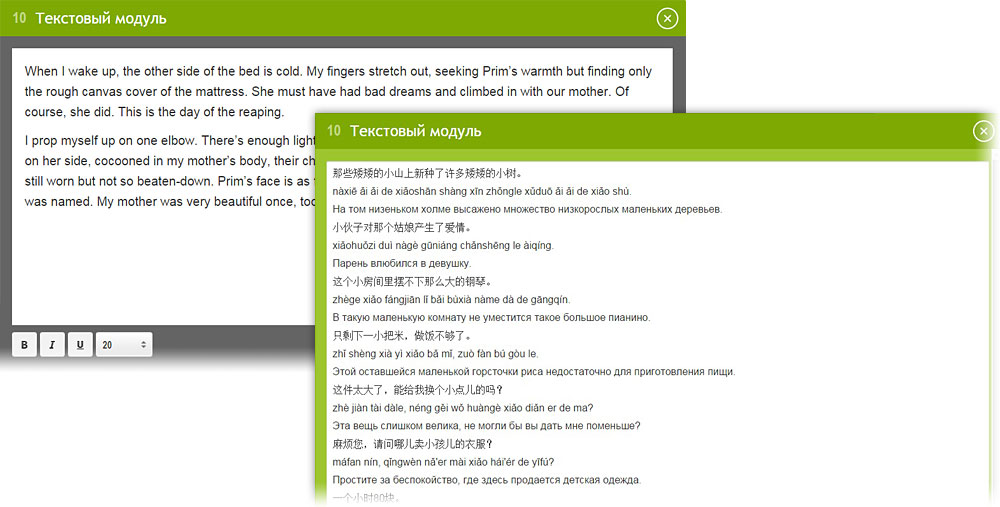
Модуль №10 – "Текстовый модуль"
на английском и китайском языках
Модуль позволяет передавать текст от преподавателя к ученику и обратно.
Преподаватель может ввести текст на любом языке. В модуль может быть вставлена текстовая информация из учебников и пособий. Доступна функция форматирования текста – изменение размера, толщины и наклона шрифта, подчеркивание слов и т.д.
Ученик видит текст, подготовленный преподавателем. Ученик может добавить в модуль свою текстовую информацию, которая будет видна преподавателю.
Примеры использования:
- Чтение
Текст для чтения. Возможно с комментариями на родном языке ученика. - Вставка правильных слов
В тексте могут быть пропущены некоторое слова, которые ученик должен вписать самостоятельно. - Ответы на вопросы
Вопросы по тексту или отдельные вопросы, требующие развернутого ответа. Ответы ученик пишет самостоятельно внутри модуля и отправляет на проверку преподавателю. - Изложение
Текст, который ученик должен пересказать своими словами после прочтения. Пересказ может быть как письменным (внутри модуля), так и устным – по аудиовидеочату. - Диктант
Преподаватель, используя аудиовидеочат, диктует ученику текст. Ученик записывает его в модуле и отправляет на проверку преподавателю.
И т.д.
Видеоинструкция по настройке модуля 10:
В библиотеке преподавателя может быть несколько модулей такого типа, каждый – со своим наполнением.
Количество элементов (текстовых блоков) в модуле – 1.
Модуль №11 – «Видеомодуль»
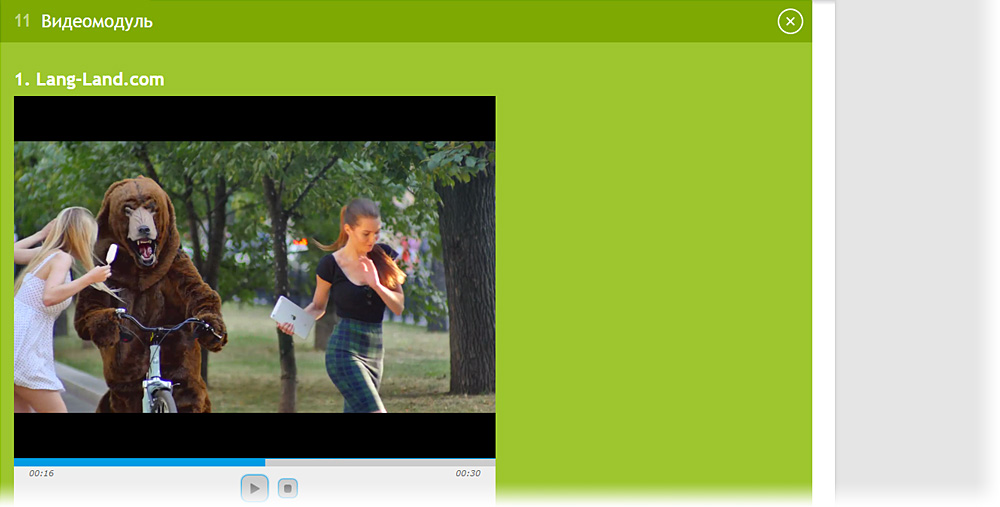
Модуль №11 – "Видеомодуль"
Модуль позволяет загружать и просматривать видеофайлы.
Преподаватель может загрузить видеофайл и написать заголовок к нему.
Ученик видит стандартное окно проигрывателя видеофайлов.
Видеоинструкция по настройке модуля 11:
В библиотеке преподавателя может быть несколько модулей такого типа, каждый – со своим наполнением.
Количество элементов (видеофайлов) в модуле не ограничено.
Поддерживаются следующие форматы файлов:
Видео – .mp4, .ogg, .webm. Размер файла – не более 100 мегабайт. Предпочтительный формат – .mp4.
Размер проигрываемого видео–640х480 пикселей. Если исходное видео больше или меньше этого размера, оно будет автоматически уменьшено или увеличено соответственно.
Продукт
Помощь











