- Product
- Exercise modules
- Teachers
- Feedbacks
Training units
To make the process of teaching a language more convenient, we developed special training units, which can be used in the lessons by each tutor. In the structure of the units implemented cutting-edge learning techniques that simulate natural psychological mechanisms. Through our interactive methodological materials, students can rapidly develop the skills of the visual, phonetic, associative and other ways of memorizing new foreign words. Through innovative technological base of our units, you can realize all the benefits of online learning. Teacher can use not only text and images setting in their work, but also audio and video and even interactive tasks in a form of game.
Each tutor has the ability to combine different units in the correct order, according to the current pedagogical problems. In addition, every unit is editable, can be supplemented by teachers’ personal materials and can be transformed into a form that is the most relevant to the particular style of any teacher. And specifically for tutors, whose training methods are beyond the scope of typical exercise, we have created a standard unit template on the basis of which they can easily design a unique training material.
Unit 1 – "Look at the picture, listen and repeat"
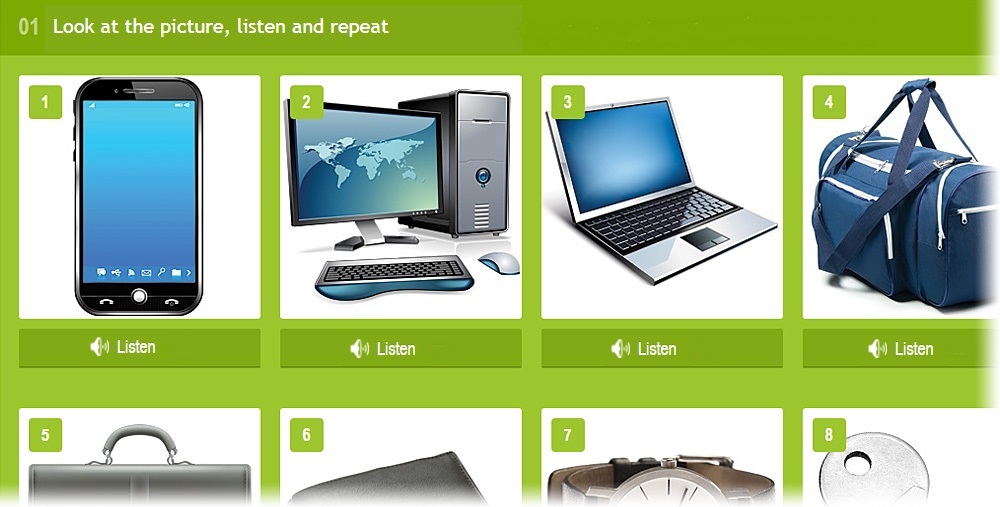
Unit 1 – "Look at the picture, listen and repeat"
The unit allows you to associate image and sound.
The teacher can set any picture and attach it to any audio file recorded in advance.
The student sees the image, and can listen to the attached audio file.
How to use:
- The study of letters and letter combinations
The illustration shows letters and / or combinations of letters of a particular language (eg, Aa, Bb, ... th, sh, ng, etc. for English; eau, au, etc. for the French, etc...). The audio files reflect the pronunciation of letters and sounds. - Learning words
The illustration shows a certain image, an audio file – pronunciation of the word, describing it. - Listening to songs / dialogues / text blocks
The illustration shows the picture that characterizes an audio sequence, placed in the audio file.
Etc.
Unit 1, tutorial video:
In your library you can have several different units of this type with different filling.
The number of elements (image → the audio file) for each unit is unlimited.
Supported file formats:
Picture - .gif, .jpeg, .jpg, .png. File size - within 5 megabytes.
Image size in the module - 245x245 pixels. If the original image is larger or smaller than this size, it will automatically be reduced or increased.
Sound – .mp3, .wma. File size - within 10 megabytes.
Unit 2 – «Answer yes or no»
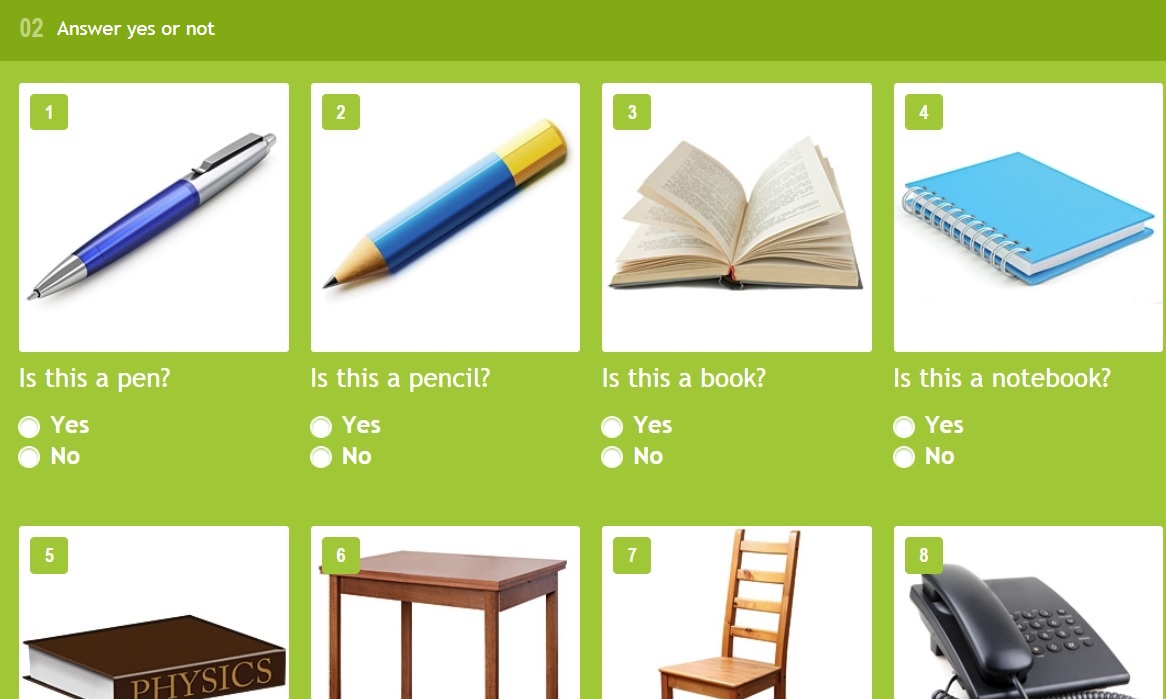
Unit 2 – «Answer yes or no»
in English and Chinese
The module allows you to match an image and a question to which you can answer «Yes» or «No»..
The teacher can attach any image to the appropriate question and indicate the correct answer (the student will not see it). Once a student has finished the task, the teacher sees both correct and incorrect answers, which are automatically marked by the system.
The student sees the image, read the question and select the answer.
How to use:
- The study of words and interrogative sentences (simple version)
The illustration and the question of what is shown in the picture. For example: «Is this a pen?», «Is this a book?» etc. - The study of words and interrogative sentences (complicated version)
The illustration and the question of the properties of the object in the picture. For example: «Is this a blue pen?», «Is the word "pencil" feminine», «Is it an open book?» etc. - Study of grammar
The illustration shows the name of tense (for example, Present Continuous), instead of the question just a sentence. If the tense in the picture coincides with the tense of the sentences, the student answers «Yes», otherwise – «No».
Etc.
Unit 2, tutorial video:
In your library you can have several different units of this type with different filling.
The number of elements (image → question → answers) for each unit is unlimited.
Supported file formats:
Picture - .gif, .jpeg, .jpg, .png. File size - within 5 megabytes.
Image size in the module - 245x245 pixels. If the original image is larger or smaller than this size, it will automatically be reduced or increased
Unit 3 – «Write the name of the object in a picture»
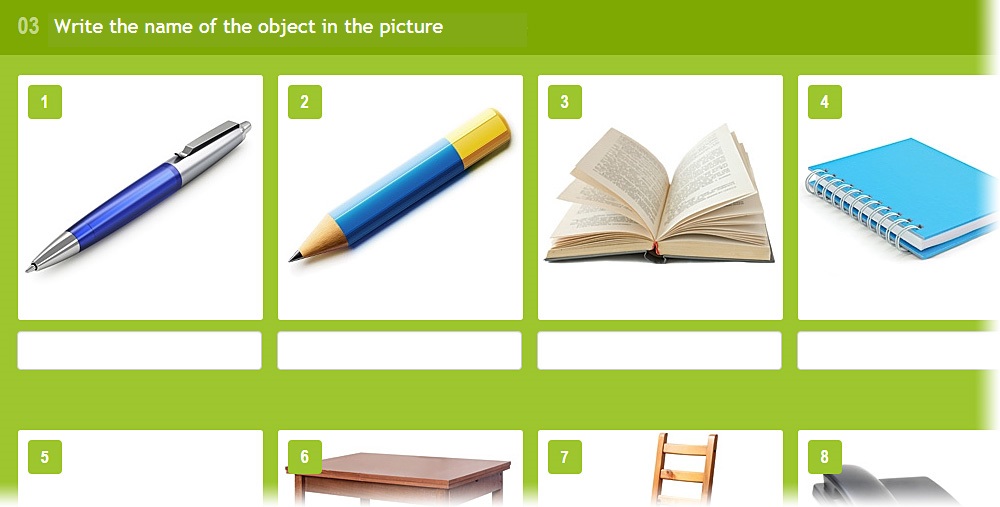
Unit 3 – «Write the name of the object in a picture»
The unit allows you to match an image and the word.
The teacher can set any picture and attach to it any word or phrase.
The student sees the image and than writes a word / phrase matching to the picture.
Note! If the teacher in edit mode wrote a word with an article («a», «an» – for the English language, «le», «la», «les» – for French, etc), then the student must write words also with the article. Otherwise, the student’s answers would be marked as wrong.
How to use:
- Learning words and their spelling
The picture describes the word or phrase.
Unit 3, tutorial video:
In your library you can have several different units of this type with different filling.
The number of elements (image → word) for each unit is unlimited.
Supported file formats:
Picture – .gif, .jpeg, .jpg, .png. File size - within 5 megabytes.
Image size in the module - 245x245 pixels. If the original image is larger or smaller than this size, it will automatically be reduced or increased.
Unit 4 – «Match the right word with the picture»
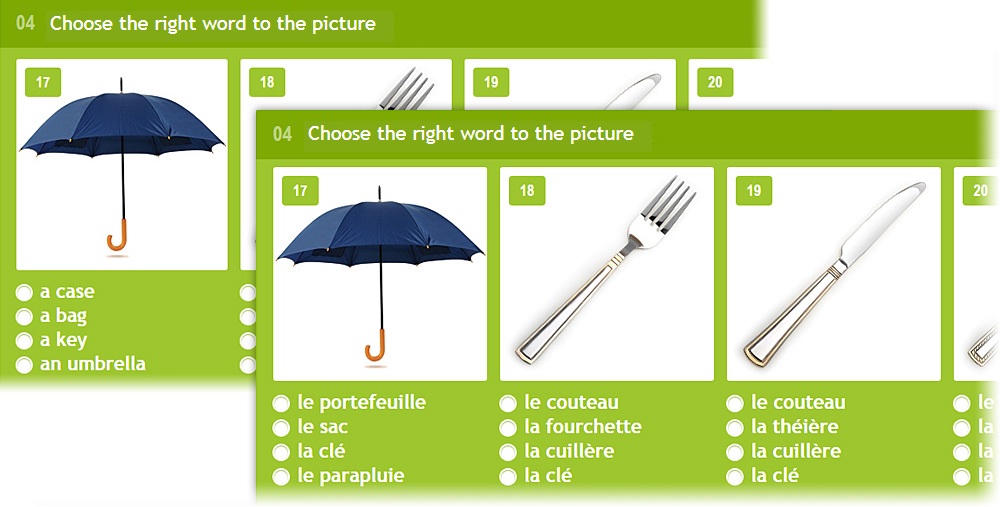
Unit 4 – «Match the right word with the picture»
in English and French
The unit allows you to match an illustration with few words / phrases.
The teacher can set any picture and attach to it 4 choices of words or phrases and choose the correct answer in advance (the student will not see it). Once the student has finished the task, the teacher sees both correct and incorrect answers, which are automatically marked by the system.
The student sees the image and then choose from the list of words or phrases only one option that in his opinion is the most appropriate to the image.
How to use:
- Learning words
The illustration and the word are connected with each other. - Study of phonetics
You can attach to the illustration consonant or similar words (for example, for English «fork» offered a choice of options «cork», «fork», «ford», «pork»). - Study spelling words
To illustrate phonetically correct versions of words, but written with spelling errors (for example, the English word «fork» offers options to choose «forc», «fork», «forck», «fооrk»).
Etc.
Unit 4, tutorial video:
In your library you can have several different units of this type with different filling.
The number of elements (image → 4 words) for each unit is unlimited.
Supported file formats:
Picture - .gif, .jpeg, .jpg, .png. File size - within 5 megabytes.
Image size in the module - 245x245 pixels. If the original image is larger or smaller than this size, it will automatically be reduced or increased.
Unit 5 – «Match the right sentences with the image»
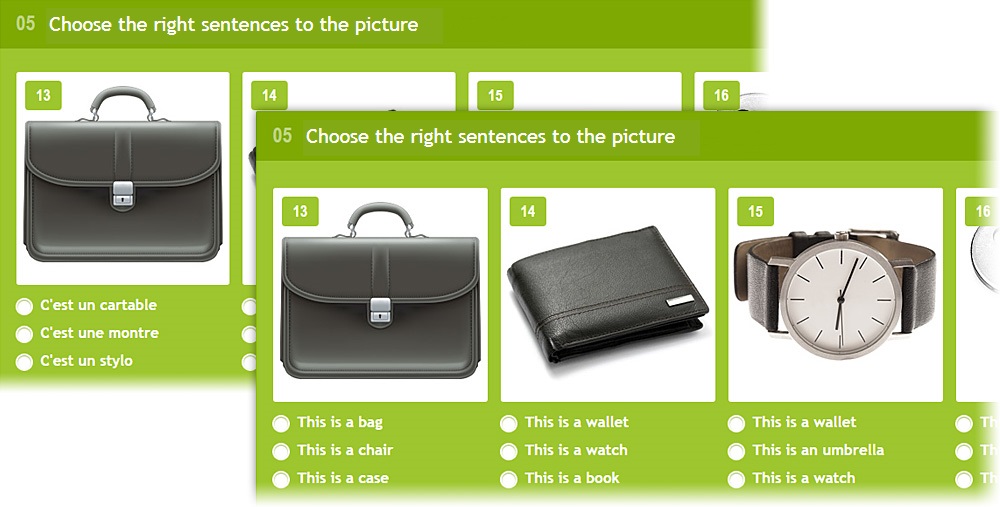
Unit 5 – «Match the right sentences with the image»
in French and English
The unit allows you to match an illustration with a few sentences.
The teacher can set any picture and attach to it 3 choices of types of proposals and choose the correct answer in advance (the student will not see it). Once the student has finished the task, the teacher sees both correct and incorrect answers, which are automatically marked by the system.
The student sees the image, read sentences and then selects the correct one.
How to use:
- Study of words and sentences
The illustration and the related sentences. - Study of grammar
The illustration shows the name of tense (for example, Present Continuous), and the student sees sentences in different tenses below. The student should select a sentence with the right grammatical tense, which is the most relevant to the picture.
Etc.
Unit 5, tutorial video:
In your library you can have several different units of this type with different filling.
The number of elements (image → 3 sentences) for each unit is unlimited.
Supported file formats:
Picture - .gif, .jpeg, .jpg, .png. File size - within 5 megabytes.
Image size in the module - 245x245 pixels. If the original image is larger or smaller than this size, it will automatically be reduced or increased.
Unit 6 – «Match the correct answer with the question»
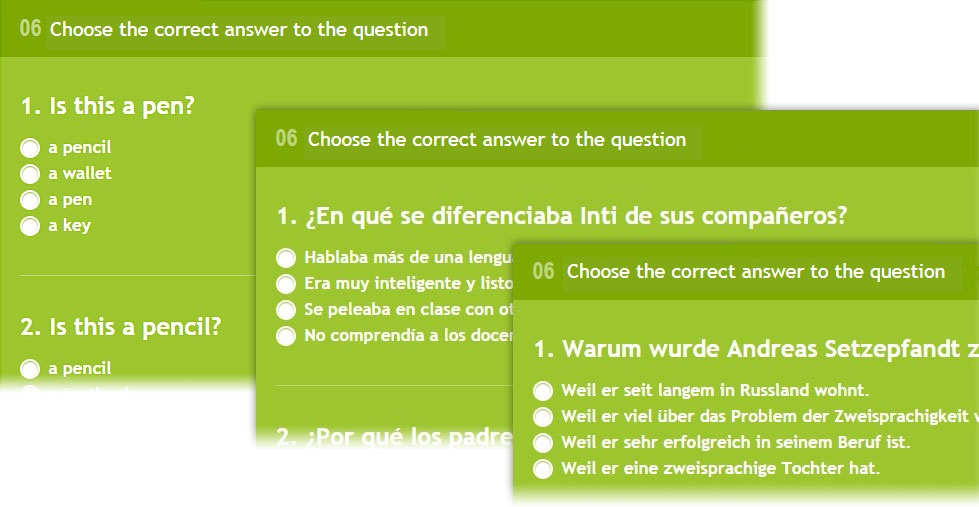
Unit 6 – «Match the correct answer with the question»
in English, Spanish and German
The unit allows you to match a question with several answer options.
The teacher can write any question, enter 4 version of the answer and choose the correct answer in advance (the student will not see it). Once the student has finished the task, the teacher sees both correct and incorrect answers, which are automatically marked by the system.
The student sees the question and then chooses the correct answer out of four options.
How to use:
- Basic module «question – answer options»
Any questions, any answer options. - Insert the right words
The answers can be words that are need to be inserted into the sentence. For example, the question: «What ____ you painting?», answer choices – «am», «is», «are», «do».
Etc.
Unit 6, tutorial video:
In your library you can have several different units of this type with different filling.
The number of elements (image → 4 sentences) for each unit is unlimited.
Unit 7 – «Make a word from the letters by dragging them to the right places»
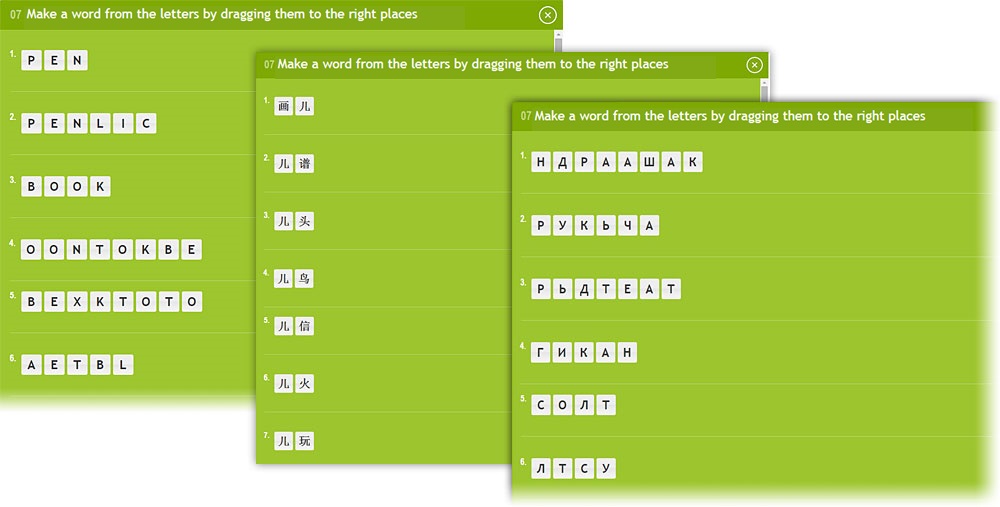
Unit 7 – «Make a word from the letters by dragging them to the right places»
in English, Chinese and Russian
The unit allows you to make anagrams.
The teacher can set any words. The system will break them into the letters mixed up and will show to the student.
The student sees the sets of letters from which he\she should form a word.
Note! Be careful with the words, which have a lot of letters. The optimal length of words for that unit is from 3 to 6 letters. It is easier for student to make shorter words.
Unit 7, tutorial video:
In your library you can have several different units of this type with different filling.
The number of elements (words) for each unit is unlimited.
Unit 8 – «Match words with pictures»
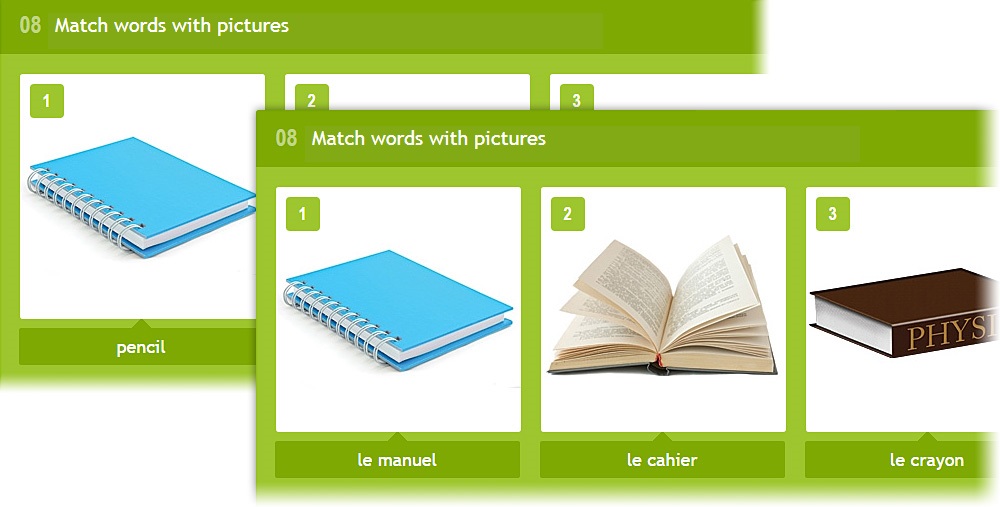
Unit 8 – «Match words with pictures»"
in English and French
The unit allows you to match pictures with words.
The teacher can set any image and attach to it the word. The words under the pictures are placed randomly within a single line.
The student sees the illustrations and the words underneath. By dragging the words under the pictures, the student should match the picture and the word.
How to use:
- Learning words
An illustration and a word associated with it. - Insert the right words
Illustrations can be sentences with missing words (one missing word in each sentence), and picture demonstrates the words that you want to insert.
Etc.
Unit 8, tutorial video:
In your library you can have several different units of this type with different filling.
The number of elements (image → word) for each unit is unlimited.
Supported file formats:
Picture - .gif, .jpeg, .jpg, .png. File size - within 5 megabytes.
Image size in the module - 245x245 pixels. If the original image is larger or smaller than this size, it will automatically be reduced or increased.
Unit 9 – «Find the right picture»
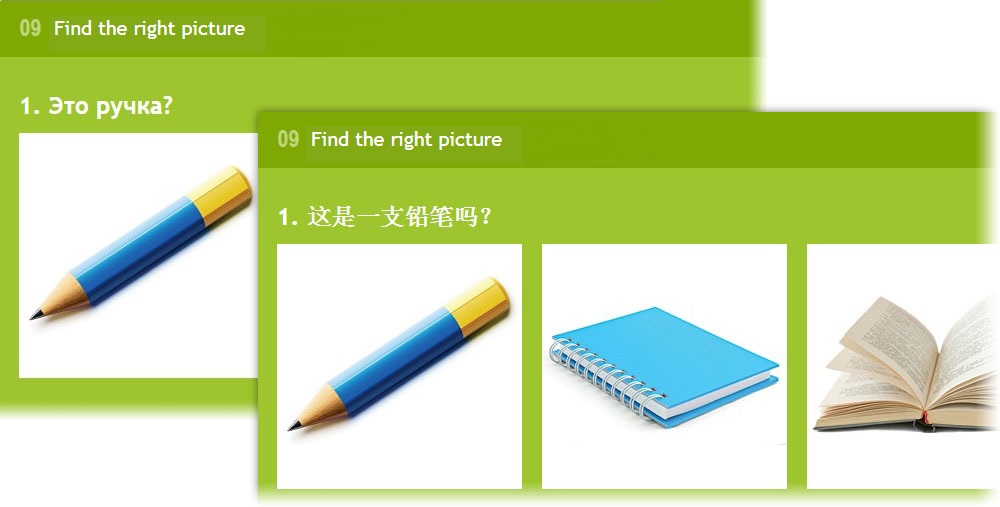
Unit 9 – «Find the right picture»
in Russian and Chinese
The unit allows you to match a question with illustrations.
The teacher can enter a question and attach to it 4 pictures (response) and choose the correct answer in advance (the student will not see it). Once the student has finished the task, the teacher sees both correct and incorrect answers, which are automatically marked by the system.
The student sees a question and must choose the correct answer (picture).
How to use:
- The study of words and sentences
The question and the word related to it.
Unit 9, tutorial video:
In your library you can have several different units of this type with different filling.
The number of elements (sentence → word) for each unit is unlimited.
Supported file formats:
Picture - .gif, .jpeg, .jpg, .png. File size - within 5 megabytes.
Image size in the module - 245x245 pixels. If the original image is larger or smaller than this size, it will automatically be reduced or increased.
Unit 10 – «Text unit»
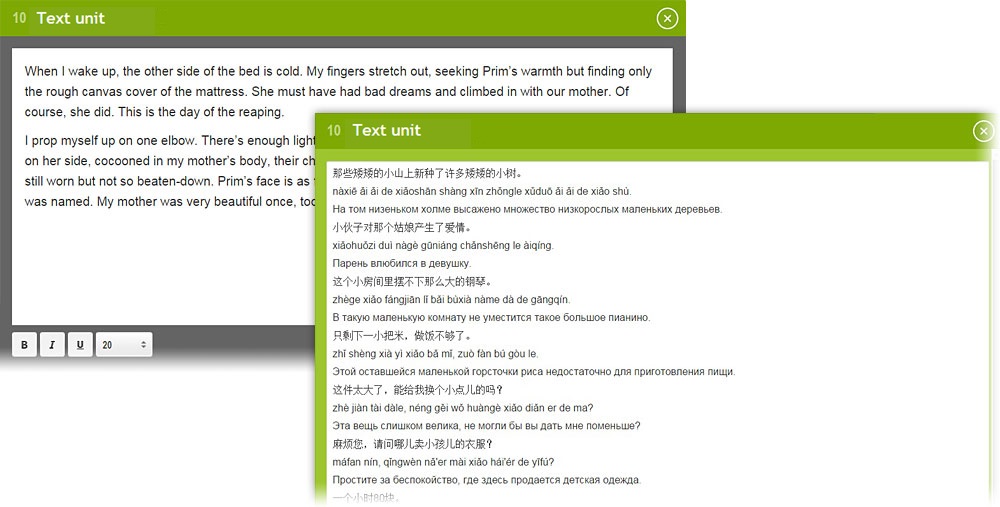
Unit 10 – «Text unit»
in English and Chinese
The unit allows you to send texts from teacher to student and back.
The teacher can enter a text in any language. You are also able to insert texts from textbooks and workbooks. Besides there is a text formatting function, so the size can be changed, words can be typed bold, italicized or underlined.
How to use:
- Reading
The student sees the text prepared by the teacher. The student can add to the text some information, which will be visible to the teacher. - Insert the right words
In the text some words may be missed, these words the student must enter. - Answers on the questions
Questions to the text or individual issues requiring a detailed answer. The student writes answers independently inside the module and sends it to the teacher. - Summary
The text that the student must retell after reading. Retelling can be both written and oral. - Dictation
The teacher can use a video-chat to dictate to the student the text. The student writes it down in the unit and sends to the teacher for review.
Etc.
Unit 10, tutorial video:
In your library you can have several different units of this type with different filling.
The number of elements (text) is 1.
Unit 11 – «Video»
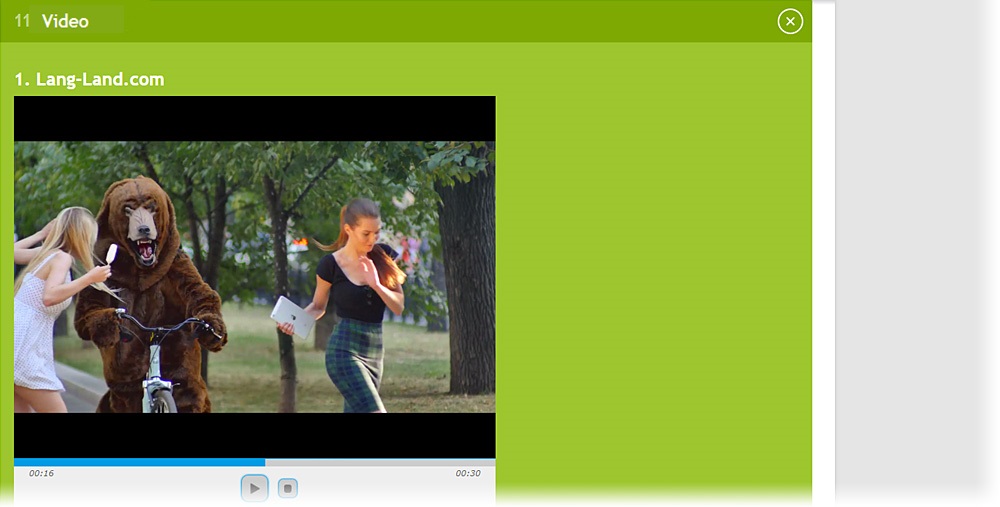
Unit 11 – «Video»
The unit allows you to upload and view video files.
The teacher can upload a video file and write a headline to it.
The student sees default video player window.
Unit 11, tutorial video:
In your library you can have several different units of this type with different filling.
The number of elements (video) for each unit is unlimited.
Supported file types:
Video - .mp4, .ogg, .webm. File size - within 100 megabytes. Preferred format - .mp4.
Video size in the module - 640x480 pixels. If the original video is larger or smaller than this size, it will automatically be reduced or increased.
Product
About us











